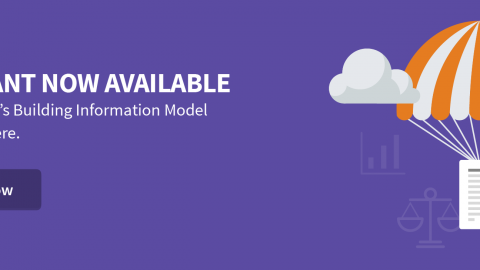One of the uses of BIM, and increasingly a deliverable, is that what is on drawings matches what is in schedules.
In theory it seems simple. If your BIM software is a database you just extract the data.
But just because it is possible doesn’t necessarily mean it is practical. Can the people who provide the content and manage schedules do it themselves or do they require specialize computer skills (or assistance from some-one with those skills) to do it?
Do I fire the person who knows the difference between a passage and a privacy mortice latch, and replace them with some-one who knows the difference between a type and instance parameter?
Schedule creation and management is poorly supported in BIM authoring softwares. It is as if they are an afterthought, something to assist drawing creation, rather than important documents in themselves.
Why Schedules are Important in BIM
Human Comprehension
I have previously written about BIM being a deliverable for construction in its own right. The conclusion at the moment is it can’t. Therefore we will continue to rely on drawings and schedules to communicate to other fellow humans. Even if you can export data from the BIM model to another database, at some point a human is going to have to read and understand that data.
Quality Assurance
Schedules are a great way to test data for errors. By manipulating how schedules are sorted and filtered obvious mistakes can be quickly identified.
They can also help rationalise design decisions by exposing similarities (or unnecessary dissimilarities) between elements.
Consistency
But by far the most important reason to use BIM for schedules is consistency. By using data extracted from objects that appear on drawings there is going to be much greater consistency between drawings and schedules. This is often not appreciated as the inevitable errors in manually constructed schedules are discovered by some-one else further down the chain. As a young site engineer once told me, “BIM projects are great, I don’t have to spend hours checking schedules match drawings, I just know they are going to be right”.
How Schedules Work in BIM
Being of a practical mind I am going to provide a specific example – using Revit. Not because Revit is the worst offender (I suspect other softwares don’t even have the same level of functionality), but because I use and know it, as do many other people in the AEC industry.
In Revit you build a 3D model, then create views (plans, sections, elevations) of that model.
Annotation (dimensions, notes, tags etc) are added over the top of these views to create actual drawings, which are then placed on drawing sheets.
Schedules are another type of view of the model, except they just show data – values placed in parameters associated with objects in the model. This data may include dimensional information, location information, descriptive information, etc.
You can control which data to show, in what order, and include headings, totals and rudimentary formatting.
These schedules can then be placed on drawing sheets.
Schedule data can also be shared with other softwares. There are three methods:
- Schedules can be exported as a text file in CSV format, (comma or tab delimited), that can be imported into other spreadsheet and database software.
- By utilizing custom written software code data can be exported to proprietary formats like MS Excel, data can also be imported back into Revit from that proprietary software.
- Revit can also be connected via custom written software code to an external database, where data can be synchronised between the two.
Is Exporting the Solution?
Once a schedule is exported the link between drawings and the schedule is lost. Any changes made in the spreadsheet or database software will not be reflected in drawings. And any changes in drawings made after the export will not appear in the schedule.
So what, you might say, that is how we have always done it. If someone makes a change they have to “talk” to others so they can do what is necessary to keep the two aligned (see my views on this in the comments of this epicBIM post).
But this where errors creep in. Even if this talking happens, there may be a misunderstanding, it may get forgotten, other priorities may mean it does not get done in a timely manner.
In my experience all but the very small and simplest schedules done this way are full of errors.
Which is why owners and contractors are increasingly insisting schedules be directly generated from BIM models.
So exporting schedules is not a solution. Either the schedules need to be fully managed in the BIM authoring software, or there needs to be a two way link between the BIM software and the spreadsheet and /or database software.
Both of these methods are possible. But how practical are they? Can ordinary architects, engineers, interior designers use them without requiring advanced computer skills?
Using Revit to Manage Schedules
As I said above I am using Revit as an example of BIM authoring software, I am not advocating it, nor am I inferring that it is better or worse than other BIM authoring softwares. But I believe it is necessary to be very specific to get a real understanding of the issues and problems involved.
Revit schedules are ‘live’. Change a parameter in an object (e.g. a door) and it will instantly change in any schedule that includes that parameter. Change it in any schedule and it will change the object. (Note that not all BIM software works this way).
This is powerful – and dangerous. For example you can change the width of a door from within a schedule, which can lead to situations where the door no longer fits in the wall. Or change the size of a piece of equipment, which means it no longer fits in the room. As you can appreciate letting a schedule writer who is unfamiliar with how Revit works, or is not conversant with the building’s design, loose in the BIM model can lead to havoc.
On the flip side those modelling need to be aware that what they do effects schedules. If they place a new type of door that door has to have the same parameters as other doors in the project. And those parameters need to be filled in.
Scheduling in BIM requires a more holistic approach by all members of the team.
But back to my original point – how practical is it to produce schedules – using Revit as an example?
Problems Creating Schedules:
Categories:
Revit creates schedules based on categories – doors, windows, plumbing equipment, etc. (It is possible to create multi-category schedules, but they become complex to manage).
This means it is important objects are created in the correct category. This is not generally a problem, except when you need to create a custom object for the in-built system ‘families’ (Revit’s name for components).
For example if you create a precast concrete panel as a stand alone object, you can’t make it a ‘Wall’ category so it appears along with all the other walls in schedules.
(There is an undocumented work around. But it doesn’t work for all categories).
Also Revit’s way of managing custom objects – ‘in-place families’, does not support all categories. So for example if you want to model a complicated stair rather than battle with either of Revit’s inbuilt stair creators you can’t schedule it along with other stairs.
Inconsistent Parameters:
In schedules each column represents a parameter that appears in the objects you are scheduling. If all objects you are scheduling don’t have the same parameters, or use different parameters for the same thing, there are going to be problems with your schedules.
The user has to manage this for custom parameters (“Shared parameters” in Revit), but Revit itself is not consistent.
In Revit there are two ways of creating stairs – by sketch or by component. Even though they are the same category as far as schedules are concerned, they don’t have identical parameters, so you can’t consistently schedule them together.
Doors:
On large projects doors are traditionally numbered after the room they open into. This practice means doors can be easily added without disrupting the numbering system, and it is easy to identify where they are.
Yet by default Revit numbers doors consecutively.
In theory you could use the ‘Room To’ parameter as the door number, but you can not tag this parameter in a drawing, so in practice it doesn’t work.
All this makes creating door schedules unnecessarily complex – and non-BIM. As we have to resort to manually numbering doors after rooms the automatic link between drawings and schedule is lost.
The situation is actually more complex, as the the way Revit handles ‘Room To’ and ‘Room From’ is not consistent or workable, particularly since the introduction of the ‘Room Calculation point’ entity.
Room Finishes Schedules:
One of the most frustrating limitations is that we can not schedule room finishes in Revit. Although there are materials to all elements around a room, Revit can not gather this data into a schedule.
There are addins that attempt to do it, but really it should be native to all BIM authoring software.
Rooms in Linked Files:
Revit allows items in linked files to be scheduled, which is great. But it will only report rooms in the current file. So if you have furniture in a separate file (a common practice) which links in the building containing rooms, Revit won’t report the room the furniture is in unless duplicates are made of all rooms and placed in the current file.
Once again, very un-BIM like – separate duplicates of the same thing.
Problems Editing Schedules
If you are managing schedules in Revit you need to edit them. But really all you can do in Revit is change the value of a ‘cell’. There are no functions that help navigate a schedule.
- You can’t keep headings visible while scrolling through a schedule.
- Rows aren’t numbered or highlight-able.
- Column widths of a schedule is the width printed – which means columns are often too narrow to read their contents in a schedule view.
 |
| Where am I? |
 |
| How can I edit it if I can’t see it? |
This lack of function makes any but the smallest schedules near to impossible to work on in Revit.
On large projects editing cells in a schedule can be very slow. Particularly materials. It seems Revit makes the changes after each cell edit. Maybe a ‘Save’ button would help.
Problems Printing Schedules:
The biggest issue is it is not possible to print a schedule across multiple sheets. There are work arounds, but they require messy set-ups and be actively managed to ensure schedules remain within sheet boundaries.
There is also no in-built method to manage revisions to schedules (clouds don’t work as schedules move as rows are added or deleted.). Again there is a work around – create a revision parameter and add it to schedules.
So although it is possible to do most schedules within Revit, it is not necessarily that practical.
Exchanging Data or Linking Software to Manage Schedules
Another strategy is to exchange data with, or link, another software package to Revit.
The advantage of this approach is software more suited to schedule editing and printing can be used. Software that is easier to use, and that schedule writers are familiar with.
Exchanging Data:
The most common methods with Revit is to use an addin that exports and imports to and from MS Excel. I have also seen one that does this with Google Docs (I don’t think it is available any longer – pity).
Typically a schedule is exported to Excel, the Excel file is edited, then imported back into Revit where the changes are embedded into matching parameters.
Sounds simple, and works well when what you are doing is simple. But it can quickly become a web of (sticky) spaghetti if care is not taken to be consistent when setting up schedules.
This method can be very dangerous in the wrong hands. Changes in Excel are just text or numbers, and may appear benign, but once put back into Revit they can change the model in ways unintended.
Also keep in mind the process is controlled by addins and not Revit, you are relying on the skills of the addin software engineers to control this process. Some do it well, some are, well, just dangerous.
For example how does it handle objects in groups?
 |
| Do I really want to destroy my groups? |
It is possible to establish a practical workflow as long as limitations are set on what can be done where. There needs to be restrictions on what can be changed in Excel, typically parameters that control geometric sizes of objects. For example the width and height of doors, (although door panel thickness and stile widths, being within the object, could be editable). Obviously no object can be added via Excel, that has to be done in Revit. Generally it is not possible to add columns in Excel that don’t get written back to Revit, although there may be addins that allow this and manage that process.
The main problem at the moment is that all the addins I can find overwrite previous Excel imports. What this means is that any formatting and re-arranging done in the Excel file gets overwritten. Sounds trivial to a software engineer but a deal breaker to an interior designer or architect (maybe not so much to engineers).
The underlying disadvantage for exchanging data is it is not ‘live’ – maintaining the link between drawings and schedules is a manual process. This is not necessarily as bad as it sounds. Even with instant updating in Revit if you don’t issue both drawings and schedules when either are changed the effect is the same – there is a mismatch in the information others have been given.
Linked Database:
It is possible to establish a ‘live’ link between the Revit model and a separate database. AutoDesk provide a free addin – Revit DB Link to achieve this (available via AutoDesk subscription).
But it is not a full solution. You need to set up the database you are linking to. Then you have to create an interface that humans can use to access and edit the data. This requires computer programmers (or removing some-one from billable work) to set up and manage. And on-going any change to layout or formatting has to be done by these experts (including changes beyond your control like software updates). These systems are so customised that if the person responsible leaves you may be left with a system no-one can use.
So in theory it might sound like the ideal solution but in practice it rarely works out.
A Note on External Software
Relying on external software is a valid strategy, but my concern is it removes responsibility from the BIM software houses to provide workable solutions. Instead of one group spending thousands of hours coming up with solutions many groups spend millions of hours on multiple solutions to the same problems.
And then there is the quality of addins. I have lost count of the number of unusable addins I have tested.
 |
| Another failure |
If schedules from BIM models is a core requirement then the BIM software houses must provide a way to do it. A way that their ordinary users can manage on their own.
Conclusion
If you can find the right addin (and this is a big ‘if’) exchanging data is probably currently the best solution. But don’t expect it to be easy. Take the time to plan, test and validate it does what you need before implementation.
At the moment it is unnecessarily difficult for the average architect, engineer or interior designer to create and manage schedules from their BIM software. Often the degree of this difficulty leads to errors in documentation that are equivalent, although different, to errors in documentation that occur when schedules are done manually.
Despite what BIM Evangelists say, BIM is dependent on software, if we don’t have the tools we can’t do it.
And if the expectation is that schedules are generated from BIM models, (which I believe is correct), then we need the software resources not to just make it possible, but to make it practical for the AEC professionals who create and mange them.
The post Schedules from BIM – why is it so hard? appeared first on ConvertBIM.